Table of Contents
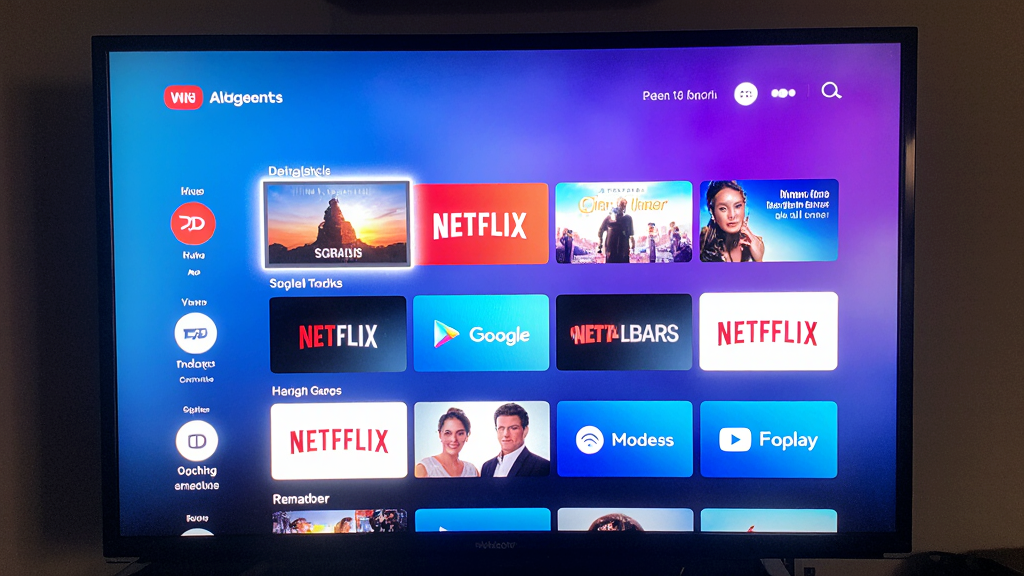
Introduction: Unlock a New Era of PC Entertainment
The way we consume media has undergone a dramatic transformation. With the rise of Internet Protocol Television (IPTV), traditional cable is giving way to a more flexible, personalized, and on-demand viewing experience. At the forefront of this revolution is IPTV Smarters Pro, a powerful media player that has become a favorite for managing and streaming a vast array of IPTV content. While its origins are on mobile devices, the demand to leverage the power of a desktop or laptop computer has made IPTV Smarters Pro for PC a highly sought-after solution. This comprehensive guide will walk you through everything you need to know about using IPTV Smarters Pro on your computer.
From step-by-step installation instructions for both Windows and Mac, to a deep dive into its most powerful features and expert tips for optimizing your streaming performance, you’ll discover how to transform your PC into a premier entertainment hub. Whether you’re a long-time IPTV user or new to the world of internet television, this article will provide you with the knowledge to get the most out of your viewing experience.
What is IPTV Smarters Pro and Why Use It on PC?
The Growing Demand for IPTV Smarters Pro for PC
IPTV Smarters Pro is more than just a media player; it’s a user-friendly platform designed to aggregate and organize your IPTV subscriptions. It acts as a gateway, allowing you to access live TV channels, movies, and series from your provider’s service in one centralized application. The delivery of content via Internet Protocol is a defining feature of this modern technology, as detailed in this in-depth overview of IPTV on Wikipedia. While a great experience on phones and tablets, the larger screen, superior processing power, and stable network connection of a PC offer a significantly enhanced viewing environment. This makes a dedicated setup for IPTV Smarters Pro for PC a worthwhile investment for serious media enthusiasts.
Key Features and Benefits
- Centralized Media Management: Consolidate multiple IPTV subscriptions into one seamless interface.
- Intuitive User Interface: A clean, easy-to-navigate layout that makes finding and watching content simple.
- Support for Multiple Formats: Compatible with a wide range of IPTV formats, including M3U and Xtream-Codes API.
- Integrated EPG (Electronic Program Guide): A comprehensive TV guide to browse channel schedules and upcoming shows.
- High-Definition and 4K Streaming: Leverage your PC’s hardware to stream content in the highest possible quality.
- Video-on-Demand (VOD) and Series Support: Access vast libraries of movies and TV series, complete with episode organization.iptv smarters pro for pc
- Customization and Personalization: Organize channels into favorites, manage multiple profiles, and apply parental controls.iptv smarters pro for pc
- Recording and Catch-up TV: Record live content to watch later or catch up on programs you missed.
The Ultimate Guide to Installing IPTV Smarters Pro on PC
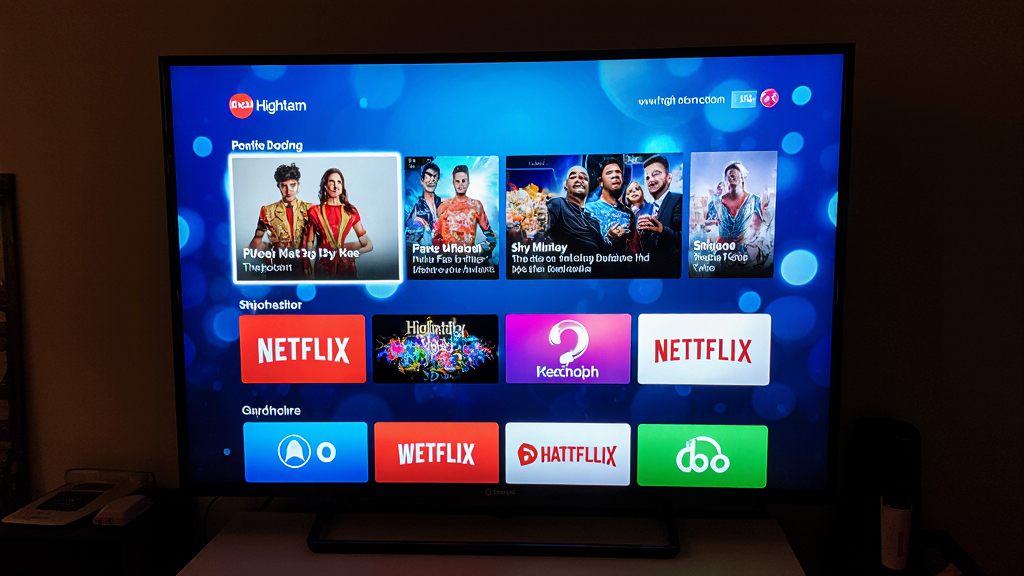
Method 1: Using the Official App for Windows
The most direct and recommended method for Windows users is to download the official app from the Microsoft Store. This method is straightforward and ensures a stable, optimized experience without the need for an emulator.
- Step 1: System Requirements Check. Before downloading, ensure your PC meets the minimum requirements. The official app typically requires Windows 10 or higher with at least 2GB of RAM.
- Step 2: Accessing the Microsoft Store. On your Windows PC, navigate to the Microsoft Store by clicking the Start button and searching for “Microsoft Store.”iptv smarters pro for pc
- Step 3: Searching and Downloading. Once the store is open, use the search bar to find “IPTV Smarters Pro.” Click the “Get” or “Install” button to download and automatically install the application.
- Step 4: Launching the Application. After installation, locate the application icon in your Start menu or on your desktop and launch it to begin the setup.iptv smarters pro for pc
Method 2: Using an Android Emulator (Windows & Mac)
For those who prefer a more flexible approach or are using a Mac, an Android emulator is the most effective solution. This method essentially creates a virtual Android environment on your computer, allowing you to run the mobile version of the app. This approach is also useful for users who need to run other Android apps on their PC.iptv smarters pro for pc
- Step 1: Choosing the Right Emulator.
- BlueStacks: Known for its user-friendly interface and robust performance, making it an excellent choice for beginners.iptv smarters pro for pc
- NoxPlayer: A lightweight alternative that offers great performance, especially for gaming and streaming.
- LDPlayer: Optimized for gaming but also performs exceptionally well with streaming applications.
- Step 2: Downloading and Installing the Emulator. Visit the official website of your chosen emulator. Download the installer file for your operating system (Windows or macOS). Run the installer and follow the on-screen instructions, which typically involve a few simple clicks.iptv smarters pro for pc
- Step 3: Setting Up the Emulator. Launch the emulator for the first time. You will be prompted to sign in with your Google Account to access the Play Store, which is a necessary step for installing apps.
- Step 4: Installing IPTV Smarters Pro. Once signed in, open the Google Play Store within the emulator. Search for “IPTV Smarters Pro” and click “Install” to download and add the app to your virtual Android device.
- Step 5: Launching the App. Find the IPTV Smarters Pro icon on the emulator’s home screen and click to open it.
Troubleshooting Common Installation Issues
- Stuck on Download/Installation: If the download stalls, check your internet connection and ensure you have sufficient disk space. Temporarily disabling your antivirus software may also resolve the issue, but remember to re-enable it afterward.iptv smarters pro for pc
- Emulator Performance Issues: Ensure your PC meets the emulator’s system requirements, which are often more demanding than the native Windows app. Close other demanding applications and adjust the emulator’s settings to allocate more RAM or CPU cores.iptv smarters pro for pc
- Antivirus Blocking the App: Modern antivirus programs can sometimes flag emulators. Temporarily disable your antivirus or add an exception for the emulator and IPTV Smarters Pro to allow a smooth installation.
A Detailed Walkthrough of IPTV Smarters Pro Features on PC
Navigating the User Interface
The PC version of IPTV Smarters Pro is designed for seamless desktop use, with a layout that feels both familiar and intuitive. The left-hand navigation pane provides quick access to different sections like Live TV, Movies, Series, and Catch-up. The interface is clean and uncluttered, making it easy to find what you’re looking for.
How to Add Your Playlist or API
This is the most critical step to begin streaming. Without an active IPTV service, the app is simply an empty shell.
- Option 1: Load Your Playlist from a File. If you have a
.m3ufile from your provider, you can simply upload it from your computer’s local storage.iptv smarters pro for pc - Option 2: Use the Xtream-Codes API. This is the most common and convenient method. You will need your username, password, and the server URL provided by your IPTV provider. This API method offers a more integrated experience, as it allows the app to pull all content and EPG data directly from the provider.
Exploring Live TV, Movies, and Series
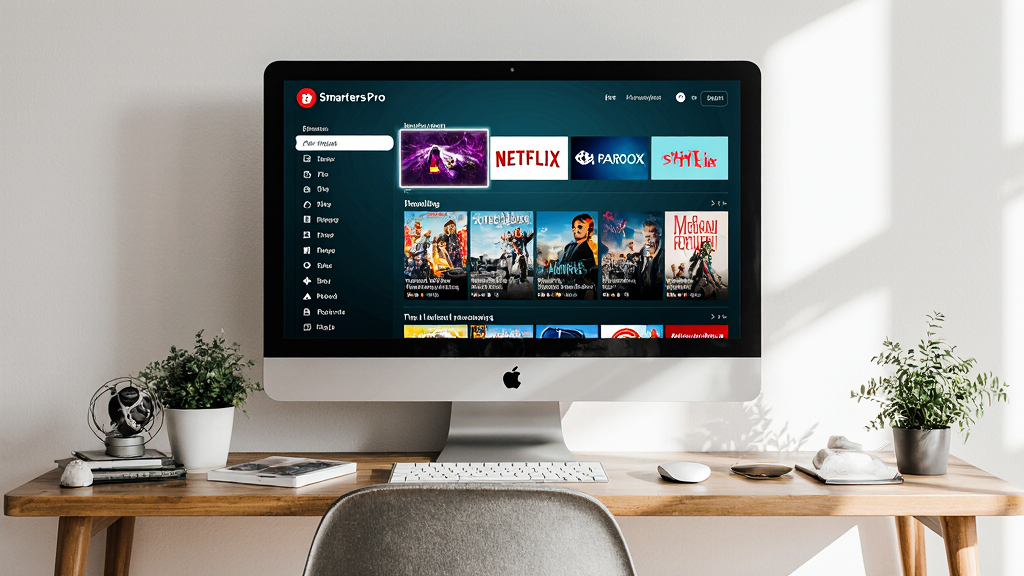
- Live TV: Channels are organized by country and category. The comprehensive EPG allows you to browse channel schedules and see what’s on, while the search function helps you find specific channels or shows.
- Movies and Series: The VOD (Video-on-Demand) section offers an organized library of titles. You can browse by genre, search for specific movies, or continue watching where you left off. The series section features well-structured seasons and episodes, ensuring you don’t get lost while binge-watching your favorite shows.iptv smarters pro for pc
Customizing Settings for Optimal Viewing
- Player Settings: Choose your preferred video player (built-in or external) and adjust the playback buffer size to reduce buffering. For example, some users prefer external players like VLC for their robust codec support and performance.
- Appearance: Change themes, layouts, and fonts to personalize the app’s look and feel.
- Parental Controls: Set a password to restrict access to specific channels or content, making the app safe for all family members.
- EPG Settings: Manage multiple EPG sources and refresh intervals to ensure your TV guide is always up-to-date.
IPTV Smarters Pro for PC – Advanced Tips and Tricks
- External Players: Use the settings to configure external video players like VLC or MX Player for enhanced playback. This can be particularly useful for playing less common video formats or for leveraging the performance benefits of a different player.
- Keyboard Shortcuts: Learn essential keyboard shortcuts to control playback, volume, and navigation without a mouse.
- Picture-in-Picture Mode: Learn how to enable this feature to watch your favorite show while you work or browse the web.
- Using a Controller: Configure your game controller to navigate the app for a more comfortable, “console-like” experience.
Optimizing Performance for a Seamless Viewing Experience
A smooth, buffer-free stream is essential for enjoying content. Here’s how to get the most out of your IPTV Smarters Pro for PC setup.
System Requirements and Recommendations
- Processor: A multi-core processor is recommended for smooth playback, especially for 4K content.
- RAM: At least 4GB of RAM is recommended to run the app and your operating system concurrently without slowdowns.
- Graphics Card: A dedicated GPU is not necessary but can improve performance for high-resolution streams.
- Internet Speed: A minimum of 15−20 Mbps is recommended for HD streaming, and 25−50 Mbps or more for reliable 4K content. This is a critical factor, as a fast connection is the backbone of any IPTV service.
Best Practices for Buffering and Lag
- Use a Stable Internet Connection: A wired Ethernet connection is always superior to Wi-Fi for streaming stability.
- Adjust Buffer Settings: In the app’s settings, you can increase the buffer size to prevent interruptions on slower connections.
- Close Background Applications: Free up system resources by closing unnecessary applications running in the background.
- Update Graphics Drivers: Ensure your video card drivers are up-to-date for optimal video decoding.
Comparing IPTV Smarters Pro on PC vs. Other Devices
PC vs. Mobile (iOS/Android)
The IPTV Smarters Pro for PC experience is enhanced by the larger screen, more robust control options (mouse and keyboard), and stable performance of a desktop or laptop. While mobile offers portability, the PC provides an unparalleled, immersive viewing experience.
PC vs. Smart TV
While Smart TV apps are convenient, they often have limited features, slower navigation, and less processing power. Using your PC connected to a larger display offers more control, better performance, and the ability to seamlessly switch between streaming and other tasks. The underlying technology of IPTV services is complex, and leveraging a powerful PC can ensure you get the best performance, as discussed in this comprehensive technical guide on IPTV distribution.
Frequently Asked Questions (FAQ)
Is IPTV Smarters Pro Free to Use on PC?
Yes, the app is free to download and use. However, you will need to provide your own IPTV subscription from a service provider. The app itself does not provide any content.
What are the Minimum System Requirements?
For the official Windows app, you need Windows 10 or later with at least 2GB of RAM. For emulator-based installation, the requirements depend on the emulator, but generally, 4GB of RAM and a modern processor are recommended.
Why is my IPTV Smarters Pro Not Working on PC?
Common issues include an incorrect API login, an expired subscription, or network connectivity problems. Try re-entering your credentials, checking your internet connection, or restarting the application and your PC.
Can I Use Multiple Accounts?
Yes, IPTV Smarters Pro allows you to set up and manage multiple user profiles, each with its own login details and preferences.
Conclusion: The Final Word on IPTV Smarters Pro for PC
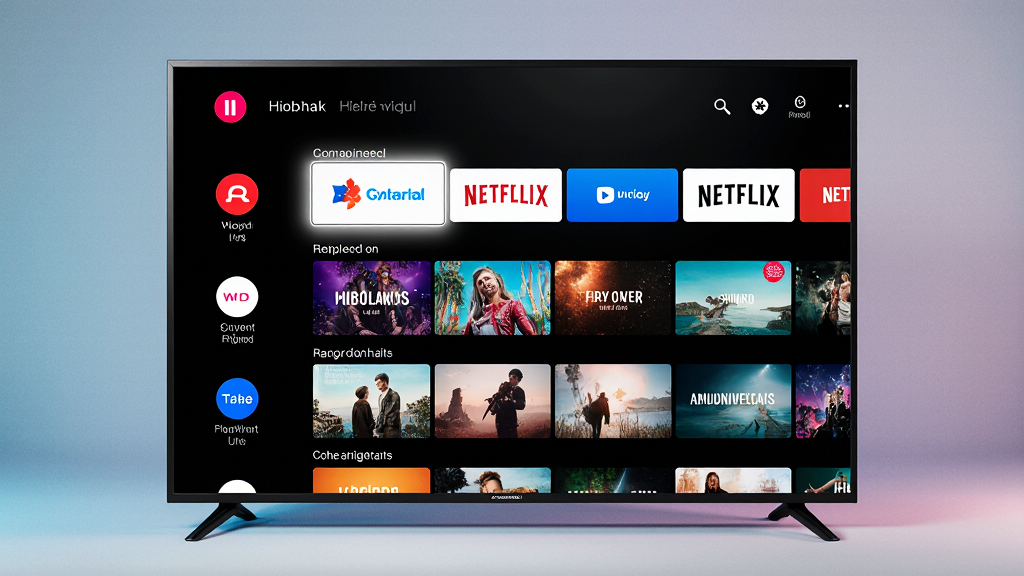
With its robust feature set and flexible installation methods, IPTV Smarters Pro for PC provides a compelling and superior way to enjoy your favorite live TV, movies, and series. By following the detailed steps in this guide, you can effortlessly set up the application, customize your viewing experience, and optimize performance for seamless, high-quality streaming. The combination of your computer’s power and the app’s comprehensive features makes for an unbeatable entertainment setup. Embrace the future of television by leveraging the power of IPTV Smarters Pro for PC today.
For further information on choosing a good IPTV provider, you can check out this guide on the best IPTV services. The app’s ability to support features like multi-device streaming, as noted in this review of IPTV services, further highlights its value to the modern viewer. Lastly, for a more technical understanding of how IPTV delivers content, this overview of IPTV standards provides a great resource.

7 Responses